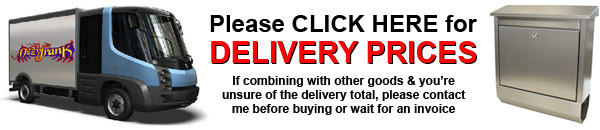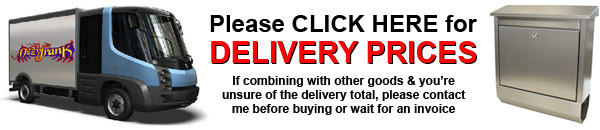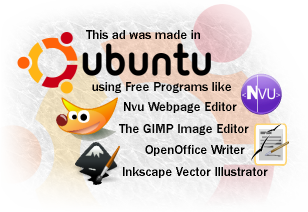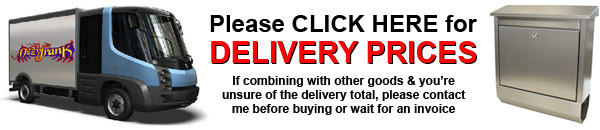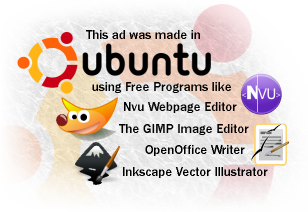Have you been hearing and
reading about Ubuntu, and want to see what all the fuss is about? Have you been hearing and
reading about Ubuntu, and want to see what all the fuss is about?
Or
have you been curious about Linux, but didn't want to install it to
your hard drive just to have a look? Or have you been thinking about
slowly migrating from Windows, but didn't know which flavour of Linux
to pick?
Well, read below and see why
Ubuntu/Kubuntu/Xubuntu has become so popular, and why you should be
trying it today. And I mean "trying", since you can boot to a
fully-working desktop and try a bunch of open source (ie FREE) programs
and games, all running off the CD in memory, not being cached on your
hard drive! You can use Live CDs to create documents anywhere on any PC
which you can then save to a USB stick, and even surf the web straight
off the CD on any computer with broadband!
Please
note that you are not getting a trial version here, but a full
operating system which comes on a "Live CD". This means you can boot
to a fully working desktop, then install later if you so please, simply
by double-clicking the "Install" icon on the desktop! Ubuntu and
its derivatives are totally free to download, as are all programs and
extras; what you are paying for here is to have it on a CD to save you
looking for a reliable download mirror and spending time (and
bandwidth) downloading it and burning the .iso image to a CD. You
are also paying for a second disc with my special collection of
programs, games, wallpapers, and other cool extras (saving you MANY
hours of searching and downloading!!). And besides receiving a few
e-books on Ubuntu and Linux in general, you also get a copy of my Vital
Tips For Ubuntu Newbies (which will save you HOURS of looking through
forums for answers, and have you up and running in no time).
HEAPS OF SCREENSHOTS
BELOW!
Ubuntu? Is that
contagious??

No, Ubuntu isn't a disease, but
it certainly is contagious! The word itself (pronounced "oo-boon-too")
is African for "humanity to others", and is basically the concept
behind this operating system that has taken the world by storm. While
the concept of a free operating system (OS) and free programs isn't
new, the developers of Ubuntu have strived to truly make this a "Linux
for Human Beings", with support for many different languages. And there
are many features that make this perhaps the most user-friendly and
inviting Linux OS for total newbies wanting to have a look or even
migrate from Windows (or "Windoze" in the Linux world!). It's highly
customisable, and you can even choose different desktop environments if
it takes your fancy. Updates are always available, and you can upgrade
for free to a new version every 6 months!
Easy to use?
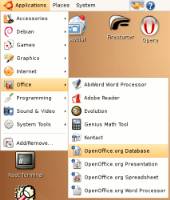 While
trying any Linux OS means a bit of learning - just like you had to go
through learning Windows - I'm sure you'll find Ubuntu and its
derivatives very intuitive and easy to use. In fact, if you've read the
buzz
online, you would already know that many relatively new computer users
from the Windows world have
successfully migrated to it. And more and more "newbies" are turning
away from the cost and privacy issues of Windows in favour of an OS
they can truly make their own. Why do you think Dell now offer it on
their PCs? (Michael Dell himself uses Ubuntu on his laptop!) While
trying any Linux OS means a bit of learning - just like you had to go
through learning Windows - I'm sure you'll find Ubuntu and its
derivatives very intuitive and easy to use. In fact, if you've read the
buzz
online, you would already know that many relatively new computer users
from the Windows world have
successfully migrated to it. And more and more "newbies" are turning
away from the cost and privacy issues of Windows in favour of an OS
they can truly make their own. Why do you think Dell now offer it on
their PCs? (Michael Dell himself uses Ubuntu on his laptop!)
While Linux is not Windows, and
there are some fundamental differences between them, most people can
get around the differences easy enough with its built-in Help feature.
And if you get stuck on something, you'll be glad to know that (in my
experience) answers for Linux questions are usually much easier to find
than Windows ones. And don't forget my free bonus CD that contains my
own collection of must-have tips for newbies just starting out with
Ubuntu and Linux in general (this will save you a lot of Google
searches and visits to forums).
Security?
  Ubuntu,
like all Linux OSes, is secure and not subject to viruses and spyware,
though
there are free programs to guard against these nonetheless. Since there
are no Linux viruses, most people install antivirus programs in
Ubuntu to scan their Windows drives, or to scan files they've
downloaded that are bound for Windows users. And while
Ubuntu is infinitely more secure from outside attack than Windows, you
can
also get powerful firewalls like Firestarter for no cost (just for
peace of mind). Ubuntu,
like all Linux OSes, is secure and not subject to viruses and spyware,
though
there are free programs to guard against these nonetheless. Since there
are no Linux viruses, most people install antivirus programs in
Ubuntu to scan their Windows drives, or to scan files they've
downloaded that are bound for Windows users. And while
Ubuntu is infinitely more secure from outside attack than Windows, you
can
also get powerful firewalls like Firestarter for no cost (just for
peace of mind).
Support?
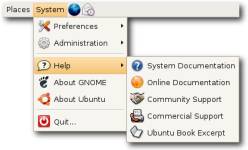
If you're familiar with
Microsoft trying to charge you for issues beyond the actual
installation, you'll know that the only "free" support is that from
other users. Canonical Inc do not provide free support for their free
OS either, though you can choose to pay for it (and they charge less
than
Microsoft, who charge you hundreds to lease their OS!). However, the
built-in Help feature is really good, and the Ubuntu community is so
huge that you'll always find answers (I've even had my Windows-related
questions answered in the Ubuntu Forums!). I cannot stress enough how
helpful the Linux community is in general, and what a wealth of
knowledge the Ubuntu Forums hold. Do a Google search for your queries
(there are also great guides and tutorials out there), or start a
thread in the Ubuntu Forums, and you'll be getting answers in no time.
Free Programs?
Hell
yeah! At last count, there
were over 25,000 free programs for the Ubuntu family! And you don't
have to go looking for them, as that what "package managers" are for.
Simply run "Add/Remove Applications" or "Synaptic Package Manager" to
see what programs and updates are available, select the ones you want,
then with one more click they're all downloaded and installed for you!
Any dependent packages will also be marked for installation, so you
won't have to worry about a thing!
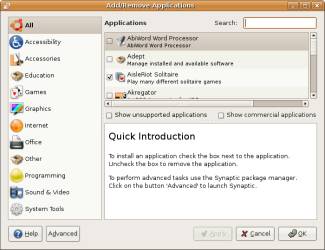 But
let's not forget the CD comes with over 1,000 programs on it, including
Internet/Network apps, Games, CD/DVD burners, Multimedia Players, and
much more! While not all of these are installed by default (a common
complaint of other Linux OSes is that they install way too much),
pretty much everything you'll need is there, including the mighty
OpenOffice - the free yet powerful open-source competitor to MS Office.
And for web browsing, the popular Firefox is installed, and you can
also install Opera into Ubuntu. And for picture editing, you don't get
something horribly basic like Windows Paint installed by default, but
The Gimp - a powerful yet easy-to-use alternative to Adobe Photoshop. But
let's not forget the CD comes with over 1,000 programs on it, including
Internet/Network apps, Games, CD/DVD burners, Multimedia Players, and
much more! While not all of these are installed by default (a common
complaint of other Linux OSes is that they install way too much),
pretty much everything you'll need is there, including the mighty
OpenOffice - the free yet powerful open-source competitor to MS Office.
And for web browsing, the popular Firefox is installed, and you can
also install Opera into Ubuntu. And for picture editing, you don't get
something horribly basic like Windows Paint installed by default, but
The Gimp - a powerful yet easy-to-use alternative to Adobe Photoshop.
After
running Synaptic or any
other package manager to get more programs, it will soon become obvious
that you'll never have to do Google searches for software again (and
hope the downloads are reliable when you finally find what you want!).
Synaptic does it all for you, and the downloads are from verified
sources in the Ubuntu community (though you can choose to install
others as well). How much easier can it be than that?
What about Updates?
As mentioned, you can run a
package manager like Synaptic for updates and programs, or you can just
run the Update Manager for updates alone. Or just wait for a
notification and click on it! Not only does this quickly and easily
update your system, it lets you update every program you have
installed!  You
can of course choose what
you want updated, meaning you can postpone updating Ubuntu (if you're
cautious from having grief with Windows updates) and just update your
programs and "libraries" (dependent software). Forget lengthy visits to
the Windows Update site (which can be "experiencing technical
difficulties"!) - just run the Update Manager and let it install the
list of recommended updates. And of course every 6 months you'll have
the option to automatically upgrade to the latest version of Ubuntu,
free of charge. You
can of course choose what
you want updated, meaning you can postpone updating Ubuntu (if you're
cautious from having grief with Windows updates) and just update your
programs and "libraries" (dependent software). Forget lengthy visits to
the Windows Update site (which can be "experiencing technical
difficulties"!) - just run the Update Manager and let it install the
list of recommended updates. And of course every 6 months you'll have
the option to automatically upgrade to the latest version of Ubuntu,
free of charge.
What Else Makes
Ubuntu So Cool?
 Many standard features of Ubuntu
are not found in Windows, so here are just a few of them. Ubuntu
supports not only icons of up to 256 pixels in many formats (ico, gif,
jpg, png), but also scalable vector graphics (svg) icons. Thumbnails
are far advanced, with previews of videos shown within the icon (this
includes even the individual vob files that make up a DVD title!). Many
more options are available when you right-click things, like being able
to burn an .iso image via "Write to Disc". Support for PDF viewing and
creation comes as standard, as does being able to archive/compress
files and folders to a number of formats, including 7z. In fact, you'll see that many
basic tasks have been anticipated, with solutions available in the most
standard of installs, while in Windows you have to go looking for
software that either costs you money, is pirated (and hence illegal),
or feature-disabled. Many standard features of Ubuntu
are not found in Windows, so here are just a few of them. Ubuntu
supports not only icons of up to 256 pixels in many formats (ico, gif,
jpg, png), but also scalable vector graphics (svg) icons. Thumbnails
are far advanced, with previews of videos shown within the icon (this
includes even the individual vob files that make up a DVD title!). Many
more options are available when you right-click things, like being able
to burn an .iso image via "Write to Disc". Support for PDF viewing and
creation comes as standard, as does being able to archive/compress
files and folders to a number of formats, including 7z. In fact, you'll see that many
basic tasks have been anticipated, with solutions available in the most
standard of installs, while in Windows you have to go looking for
software that either costs you money, is pirated (and hence illegal),
or feature-disabled.
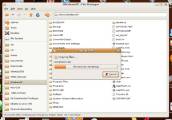
Another
great feature of Ubuntu and Linux in general is the fact that any drive
can be read, while in Windows it just doesn't recognise other
filesystems than its own. You can access Mac OSX, other Linux
partitions, and of course Windows drives. This means that when your
Windows installation is dying (yet again), you can still rescue your
important files by copying them to your Ubuntu drive or another NTFS or
Fat32 drive. Even the Live CD is good for this, as you can use that and
a USB drive to recover files from a PC that only has one drive (with
Windows on it).
Also,
Ubuntu can be customised in so many ways, it really does make Windows
look rather pale. You can change themes that not only alter colours,
but change buttons, icons and window borders as well. You can
change these individually, and many more are always available for
download. You can add or remove panels, and customise them by putting
handy little gadgets and your favourite shortcuts on them, and by
making them opaque or
transparent. You can switch boot "splash" screens and specify your own
login window, and the list goes on. In just a few minutes you can
transform your Ubuntu into something totally unique, but you can go even
further.
 "Window
Managers" like the much-loved Compiz-Fusion (formerly Beryl) can put an
absolutely stunning
array of desktop effects at your fingertips (please
note a standard
install does not have desktop effects enabled by default, since it
would be a drain on older computers (and many users actually prefer
them disabled), so you will
need to open Appearance and enable it there).
Not
only can they add
transparency to windows or just their title bars, and add even better
themes with shadows, glass-like finishes and animated buttons, but also
eye candy beyond belief if you're used to Windows (and this includes
Vista!). Not only is the vast amount of effects staggering, but so is
the level of control you have over them. See your windows wobble like
jelly as you drag them, or beam into existence like via a Star
Trek transporter, or explode or burn up when you close them. Spin the
desktop cube, have inactive windows go opaque, pick from a range of
hilarious and cool animations for minimise and maximise, and even have
it rain on your desktop or ripple like water (don't worry - you can turn the windshield wipers on!). No wonder so many people
find it so hard to go back to Windows! "Window
Managers" like the much-loved Compiz-Fusion (formerly Beryl) can put an
absolutely stunning
array of desktop effects at your fingertips (please
note a standard
install does not have desktop effects enabled by default, since it
would be a drain on older computers (and many users actually prefer
them disabled), so you will
need to open Appearance and enable it there).
Not
only can they add
transparency to windows or just their title bars, and add even better
themes with shadows, glass-like finishes and animated buttons, but also
eye candy beyond belief if you're used to Windows (and this includes
Vista!). Not only is the vast amount of effects staggering, but so is
the level of control you have over them. See your windows wobble like
jelly as you drag them, or beam into existence like via a Star
Trek transporter, or explode or burn up when you close them. Spin the
desktop cube, have inactive windows go opaque, pick from a range of
hilarious and cool animations for minimise and maximise, and even have
it rain on your desktop or ripple like water (don't worry - you can turn the windshield wipers on!). No wonder so many people
find it so hard to go back to Windows!
And eye candy aside, you can also pick between totally different
"desktop environments", which range from very basic to very advanced.
As you can see, the level of control you have over the look and feel of
Ubuntu really is impressive.
Gnome? KDE? Xfce?

These
three desktop
environments are the most popular in the Linux world, and
every distro has one of these as its base. Ubuntu, however, is
different in
that you can snap in all three and switch between them at will (you
don't even need to reboot!). By default, Ubuntu comes with Gnome (or
GDE - Gnome Desktop Environment), which is a sleek and powerful desktop
that is nonetheless easy on system resources (ie: generally a lot
faster than Windows).
Kubuntu ("koo-boon-too") is Ubuntu with KDE (K
Desktop Environment), a very rich and flash-looking desktop that can
make Windows look pretty pale in comparison! Its many "bells &
whistles" are less of a drag on memory than those in Windows, and you
can disable/enable most of them at will.
Xubuntu ("zoo-boon-too"), on
the other hand, features the Xfce (XForms Common Environment) desktop
which is great for older PCs or for those who find even Gnome to be too
flash and prefer a minimalistic desktop. If you decide to install
either Ubuntu, Kubuntu or Xubuntu, you can later download the other
desktop environments or install them off "Alternate" CDs. You can even
download and install other desktops like FVWM-Crystal, Enlightenment
& Openbox (screenshots
below).
Should I get Ubuntu,
Kubuntu or Xubuntu?
As a rule, Ubuntu will work
well on
most computers, including older ones; Kubuntu needs more current
hardware (ie: processor speed and amount of RAM), though certainly does
not need the minimum requirements of Vista. Grab Xubuntu if you want to
breathe life into an old PC, or get the most out of your current
hardware.
Most
of us have computers that will run all of these wonderfully, so it's
really up to you which to choose. If
you want a suggestion, however, my choice is to install Ubuntu then add
in the
KDE desktop via the Kubuntu Alternate CD or download. Then you can
switch between Gnome and KDE to see which you like better, knowing your
files and programs work in both. Most stick with the standard Ubuntu
desktop, but if you decide to add Xfce (Xubuntu) or KDE, you will have
a second desktop from which to troubleshoot/repair should you do
something to Gnome through tinkering.
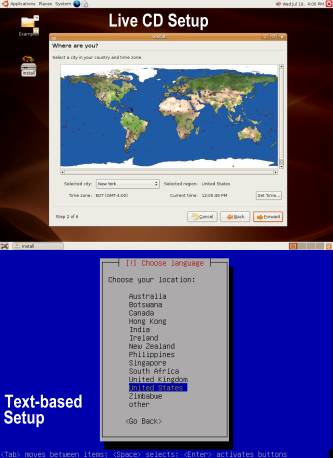
"Live CD" or
"Alternate" (Text-Based) Install?
 The
Live CD is the one you want if planning to test out Ubuntu before
installing. Once you're ready to proceed,
just double-click the "Install" icon on the desktop and follow the
prompts. You can even play games or surf the web while you're waiting
for the next dialog box to appear! Once the install is finished, your
PC will reboot, and you'll be at your new desktop once you've logged in. The
Live CD is the one you want if planning to test out Ubuntu before
installing. Once you're ready to proceed,
just double-click the "Install" icon on the desktop and follow the
prompts. You can even play games or surf the web while you're waiting
for the next dialog box to appear! Once the install is finished, your
PC will reboot, and you'll be at your new desktop once you've logged in.
The
Alternate CD is for a "text-based" installation rather than a
"graphical" one, which means that it is better for
older computers with not much RAM. It's also preferred by techs who
don't need the Live environment, and would rather just start installing
straight from the boot menu. Navigation through the simple "text-based"
installer is via keyboard rather than mouse, and because it does not
load a more resource-hungry "graphical" environment, installing this
way on older computers with less than the recommended RAM is more
likely to succeed than with the Live CD.
The Alternate CD also has a few more files
on there, which is why you'd need one of these to install an
alternative desktop environment (unless you plan to download it with
other updates). So if you want to look at Ubuntu then install it, go
for the Live CD; if you think you'd like to add KDE as an alternative
to Gnome, then also get the Kubuntu Alternate CD to save you
downloading the KDE
desktop during updates (it's rather large!). I include directions on
how to do this successfully.
What if I decide to
Install?
Installation is in most cases
quick,
painless and without incident, and you can specify how much of your
Windows drive you want
to allocate for this purpose. While I've never heard of any data loss
on the original Windows partition, needless to say backing up your data
first will give you piece of mind. If you have a secondary drive, then
you won't even need to get nervous about possibly losing data. If you
want to totally get rid of Windows, then just tell Ubuntu to have the
whole drive! If deciding to share a drive, Ubuntu will set up a boot
menu (GRUB) that lets you either boot into Ubuntu or Windows.
Will Ubuntu support
all of my hardware?
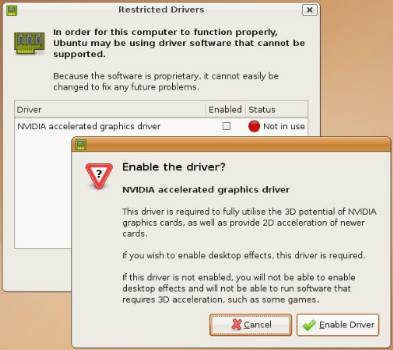 As you probably know, even
Windows doesn't support all hardware by default, since hardware drivers
are the property of manufacturers. Remember when you installed Windows
and couldn't even play a DVD without downloading something to make it
happen? Or when you later added a new sound card and it wasn't even
recognised till you ran the drivers install from the CD you got with it? Well, Ubuntu is really good at
picking up hardware, and in many cases does so better than Windows. As you probably know, even
Windows doesn't support all hardware by default, since hardware drivers
are the property of manufacturers. Remember when you installed Windows
and couldn't even play a DVD without downloading something to make it
happen? Or when you later added a new sound card and it wasn't even
recognised till you ran the drivers install from the CD you got with it? Well, Ubuntu is really good at
picking up hardware, and in many cases does so better than Windows.
For
example, Ubuntu could easily detect and install both the built-in sound
and the sound card I added, while Windows needed me to run the discs to
make it happen. And I've seen TV cards that need software to run in
Windows getting accessed upon reboot in Ubuntu by the installed media
players without doing a thing! Look around the web and you'll see many
stories of
amazingly simple Ubuntu installs that have all the hardware up and
running without hassle.
That said, because of the
"restricted drivers" issue you may need to get Linux drivers for some
pieces of hardware, which more and more manufacturers are now
supplying. There are also "generic" drivers and workarounds that the
community develops. And let's not forget that while these drivers are
subject to copyright, Ubuntu can often detect what you need and let you
install it with just a message about it being restricted.
You may be
cautioned that the software is proprietary and "cannot easily be
changed to fix any future problems", but all you have to do is click on
the Enabled button and reboot. This approach to the restricted drivers
issue has earned Ubuntu much praise.
If you want to make sure all
your hardware will be easily set up in Ubuntu, do a Google search for
the brand and model name/number beforehand.
Can I Import any
Files, Settings or Programs from Windows?
All
your files can quite easily be copied over to your Ubuntu
partition, and even better news is that most common types will open in
programs already installed. Your video clips and MP3s, your Office
documents and PDF files, DVD and CD images, and much more will open
with programs
that are installed by default, or easily installed with your favourite
package manager like Synaptic.
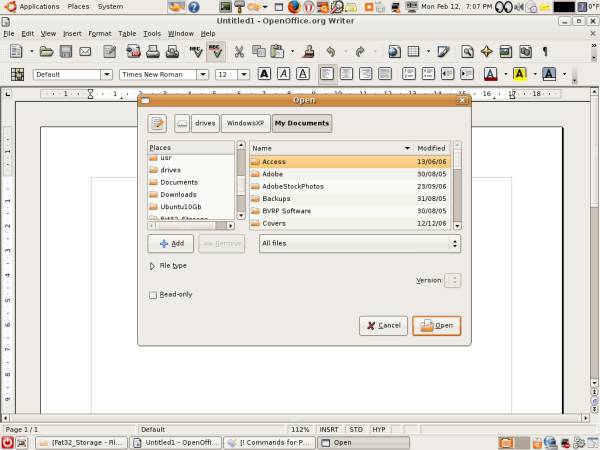 Also,
you can open these files directly off your windows drive and enable
write access to save to them as well. This way you can save having
duplicates, and you can access and edit the same files from two
different operating systems. Also,
you can open these files directly off your windows drive and enable
write access to save to them as well. This way you can save having
duplicates, and you can access and edit the same files from two
different operating systems.
Using
either the default Firefox browser or installing Opera can let you
import bookmarks from their Windows counterparts and also Internet
Explorer. If you're like more and more Windows users these days, you
would have already switched to one of these browsers so know that
importing Favourites from IE is simple enough.
 As
for programs, of course you have to be realistic that Linux isn't
Windows, and be ready to find replacements via Synaptic. That said,
you'll be glad to know that many programs native to Windows will indeed
run in Ubuntu with the help of Wine, which is basically an invisible
layer of emulation or compatibility that runs .exe files. Results vary,
and some small
apps you would expect to run OK won't, but then programs like DVD
Shrink, Mailwasher Pro, and even Adobe Photoshop can work flawlessly.
Some
people have found workarounds for some of the more popular apps, so you
can always search for them or ask in the Ubuntu forums. As
for programs, of course you have to be realistic that Linux isn't
Windows, and be ready to find replacements via Synaptic. That said,
you'll be glad to know that many programs native to Windows will indeed
run in Ubuntu with the help of Wine, which is basically an invisible
layer of emulation or compatibility that runs .exe files. Results vary,
and some small
apps you would expect to run OK won't, but then programs like DVD
Shrink, Mailwasher Pro, and even Adobe Photoshop can work flawlessly.
Some
people have found workarounds for some of the more popular apps, so you
can always search for them or ask in the Ubuntu forums.
Also,
you can actually run Windows from within Ubuntu, if there are one or
two Windows programs you can't do without (or cost you so much you'd
rather not). Simply install Vmware or Virtualbox through Synaptic and then install Windows into that,
or even use your existing Windows installation!
In conclusion...

Ubuntu
is a great operating
system worthy of the attention it has received in the last year
especially. However, if you're new to Linux you'll need a little
patience while learning the ins and outs. This of course is no problem
if you keep your Windows going while learning and setting up Ubuntu,
and you'll join the ranks of "dual booters" who enjoy the best of both
worlds. But even many novice computer users are actually finding Ubuntu
more intuitive to use, so don't be surprised if you become one of the
many who end up ditching Windows totally!
Disclaimer:
Just
a reminder that I did not
create Ubuntu nor force you to install it, so any headaches you may
have with either setting it up
or learning the ropes are not my fault. Believe it or not, I have
actually seen negative feedback left for eBay sellers of Linux OSes
from those who decided to try Linux without having the patience for it,
which of course is an appalling misuse of the
feedback system! Also note that I have no control over any potential
installation problems due to your particular hardware configuration
(this is rare though - most remark how easy and trouble-free their
install was). I do, however, accept responsibility for CDs that fail
the integrity test, so rest assured that to save us both the hassle, I
will run the self-check on each CD before posting.
|


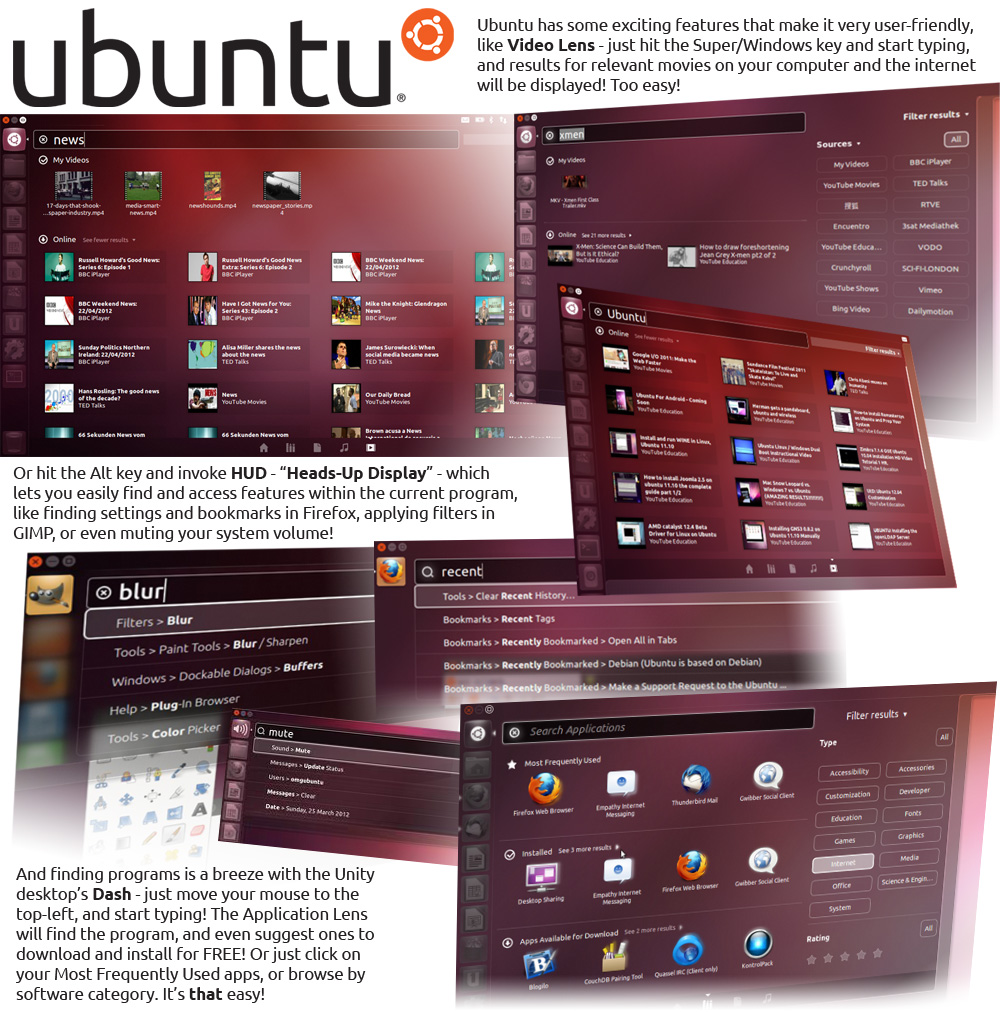
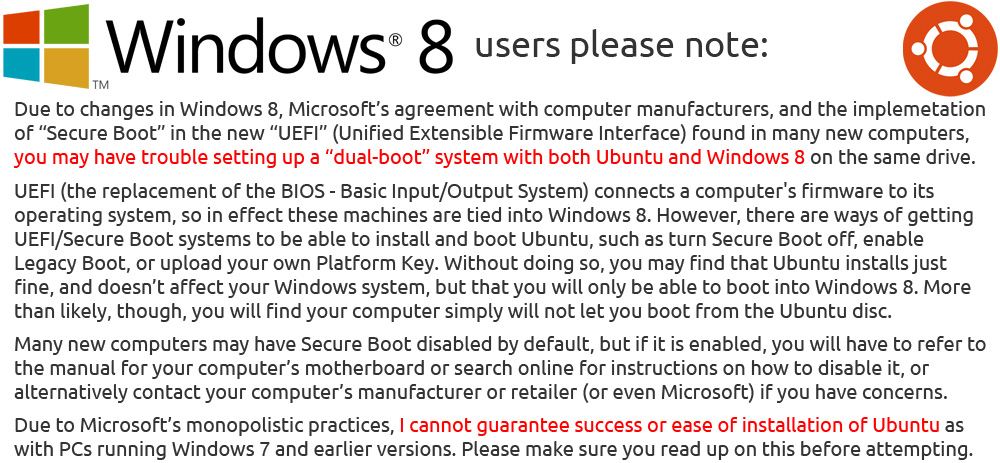
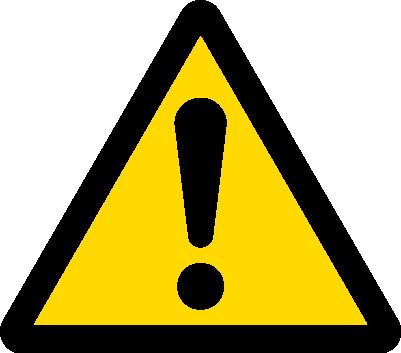 Please note: if the version listed is not the LTS (Long-Term Support) release of Ubuntu,
and you would prefer that, please check the other listings in my store,
or simply email me after purchase (or add a note in Paypal). I can
supply ANY VERSION!
Please note: if the version listed is not the LTS (Long-Term Support) release of Ubuntu,
and you would prefer that, please check the other listings in my store,
or simply email me after purchase (or add a note in Paypal). I can
supply ANY VERSION!